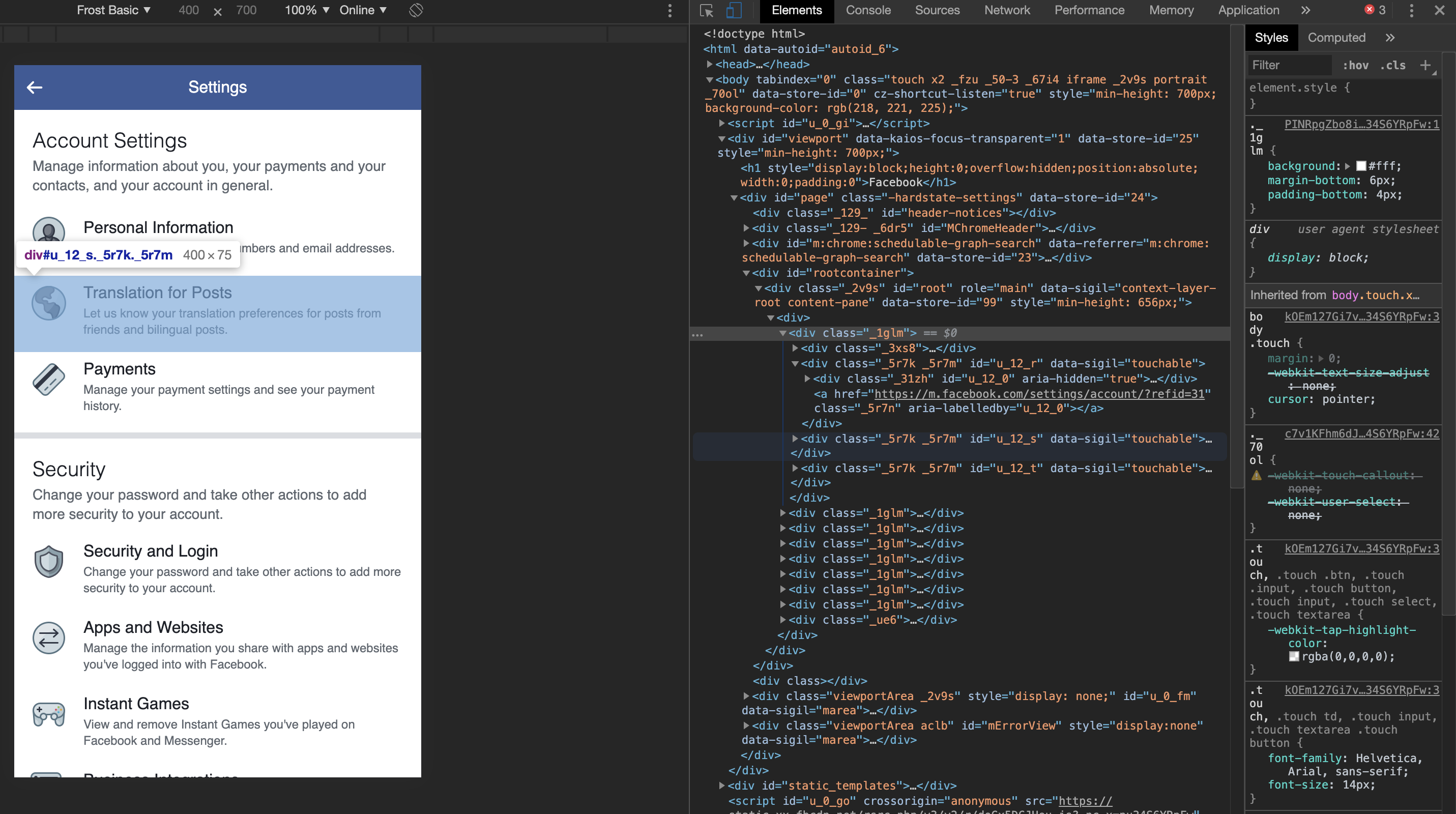2.0 KiB
Frost Theming
Want to contribute to Frost's theme? Read on!
Inspect Element
Browsers have an inspect element panel, which you can use to view the underlying css. You can usually access this by right clicking an element, followed by inspect:
Example using https://touch.facebook.com/settings/?entry_point=bookmark
Within the inspect element panel, we can go to the "Elements" tab, and see that the highlighted element has a white background caused by the css attribute ._1glm. These elements are generated from Facebook's base theme, which is why they have weird naming schemes, and may change from time to time.
Frost primarily focuses on three attributes, background for background colors, color for text colors, and border-* for various border colors.
In the case of providing theme updates, identifying the relevant selectors will help fix unthemed elements.
Updating Frost Themes
It is also useful to apply Frost's existing themes to see what is already configured and what is missing. To do so, I use the following tools:
- Visual Studio Code as the main IDE
- Super CSS Inject or any other plugin that allows you to apply CSS to a web page.
- Use Web Server for Chrome to deliver local files.
When opening the Frost project, navigating to
app/weband install the npm packages. Run SASS to generate the files, and focus onapp/web/assets/css/facebook/core/core.css; this is what you'll want to paste into the browser extension to see the updates. To update the theme, modify one of theapp/web/scss/facebook/core/_core_*.scssfiles, which will updatecore.css.
- Use Web Server for Chrome to deliver local files.
When opening the Frost project, navigating to
If the update works, the selected elements should change. Note that the core theme is intentionally a mix of weird colors, to make it easier to see changes.