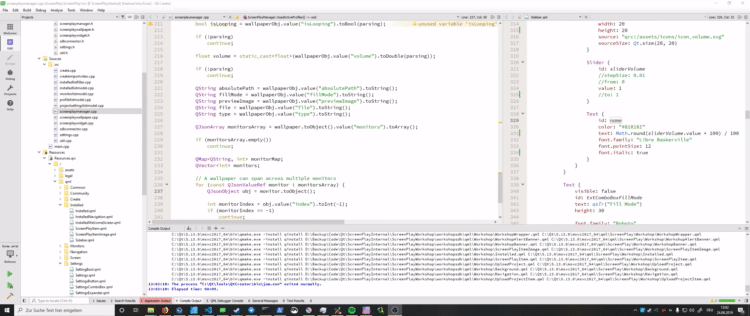mirror of
https://gitlab.com/kelteseth/ScreenPlay.git
synced 2024-11-05 18:42:29 +01:00
3.8 KiB
3.8 KiB

ScreenPlay is an open source cross plattform app for displaying Wallpaper, Widgets and AppDrawer. It is written in modern C++17/Qt5/QML. Binaries with workshop support are available for Windows/Linux/MacOSX via Steam.
Join our community: Homepage, Forum
Visit our Developer Documentation and our Getting Started Guide!
Visit our Developer Documentation and our Getting Started Guide!
Download ScreenPlay!
Contributing
Everyone can contribute with code, design, documentation or translation. Visit our contributing guide for more informations.
- If you want to help translate
- If you are a programmer
- If you are a designer
Getting started
Basic
- Install latest git + git-lfs
- Download ScreenPlay with all submodules
# HTTPS
git clone --recursive https://gitlab.com/kelteseth/ScreenPlay.git
Windows
-
Download and install Win 10 SDK (debugging support. Not included via the MSVC installer)
- Select debugging support during the installation (CDB)
-
Download and install Qt 5 binary installer from qt.io
- Install the Maintaince tool
- Select the following features to install:
- Qt 5.13.0
- MSVC 2017 64-bit
- Qt WebEngine
- Developer and Designer Tools
- Qt Creator 4.x CDB Debugger Support
- OpenSSL 1.1.1.c Toolkit
- OpenSSL 64-bit binaries
- Qt 5.13.0
-
Start the vcpkg-install-dependencies.bat for the automatic dependencies management.
Linux
- Install dependencies for your distro:
# Debian/Ubuntu
sudo apt install build-essential libgl1-mesa-dev
# Fedora/RHEL/CentOS (yum)
sudo yum groupinstall "C Development Tools and Libraries"
sudo yum install mesa-libGL-devel
# openSUSE (zypper)
sudo zypper install -t pattern devel_basis
- Download and install Qt 5 binary installer from qt.io
- Install the Maintaince tool
- Select the following features to install:
- Qt 5.13.0
- GCC
- Qt WebEngine
- Developer and Designer Tools
- OpenSSL 1.1.1.c Toolkit
- OpenSSL 64-bit binaries
- OpenSSL 1.1.1.c Toolkit
- Qt 5.13.0
OSX
- Install XCode via the app store
- Launch XCode and install the XCode command line tools. (This may take a few minutes)
- If in doubt or unsure, execute 'xcode-select --install'
- Download and install Qt 5 binary installer from qt.io
- Install the Maintaince tool
- Select the following features to install:
- Qt 5.13.0
- Qt WebEngine
- Developer and Designer Tools
- OpenSSL 1.1.1.c Toolkit
- OpenSSL 64-bit binaries
- OpenSSL 1.1.1.c Toolkit
- Qt 5.13.0
- Change your default kit: QtCreator -> Options -> Kits -> Select your default kit (Desktop Qt 5.13.0) -> Change c and c++ Compiler to Apple Clang (x86_64)