Table of Contents
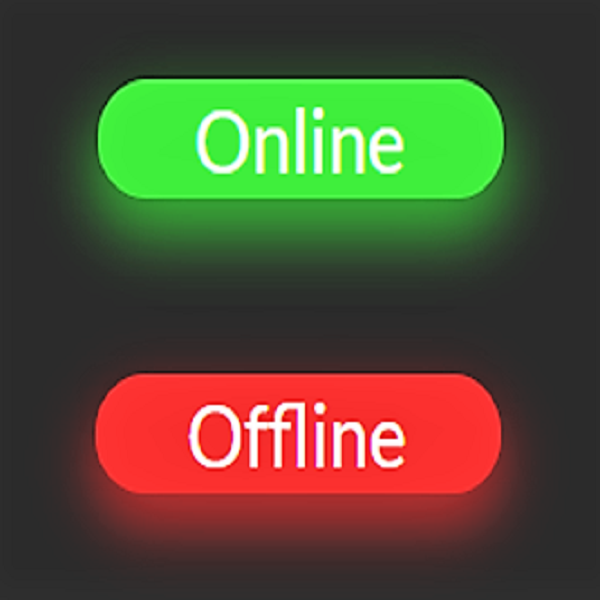 Monitorr
Monitorr
Custom Monitorr CSS for Organizr homepage integration.
Organizr Dark Theme
https://gilbn.github.io/theme.park/CSS/themes/monitorr/XXX.css
aquamarine.css
hotline.css
dark.css
plex.css
space-gray.css
organizr-dashboard.css
organizr-dark.css
🛠️ Installation
Setup
Add this in the Monitorr custom css box:
@import "https://gilbn.github.io/theme.park/CSS/themes/monitorr/THEME_NAME.css";
The organizr-dashboard.css
theme will mess with your Monitorr base theme. And it will hide the settings button. Go to /monitorr/settings.php for settings.
It is created purely for use with "minimum" version of the index.php https://domain.com/monitorr/index.min.php for Organizr homepage integration.
NOTE:
When viewing monitorr in Organizr iframe using organizr-dashboard.css it will follow the Organizr theme.
When viewing it outside of Organizr iframe the background will be white ect. If you don't want this you can create two reverse proxies.
One for monitorr organizr homepage integration and one for the monitorr dark/plex theme. And use subfilter on both instead of adding @import "https://gilbn.github.io/theme.park/CSS/themes/monitorr/organizr-dashboard.css"; in the monitorr custom css.
Add this in the Monitorr custom css box:
@import "https://gilbn.github.io/theme.park/CSS/themes/monitorr/THEME_NAME.css";
And add this in custom HTML in Organizr:
<div id="announcementRow" class="row"><h4 class="pull-left"><span>Monitorr</span></h4><hr class="hidden-xs"></div>
<div style="overflow:hidden; height:260px; width:calc(100% + 39px); -webkit-overflow-scrolling: touch; overflow-y: scroll;">
<iframe class="iframe" frameborder="0" src="https://monitorr.domain.com/index.min.php"></iframe>
</div>
Screenshots
Dark Theme
Space Gray Theme
Plex Theme
Organizr Dark Theme
Hotline Theme
Aquamarine Theme





